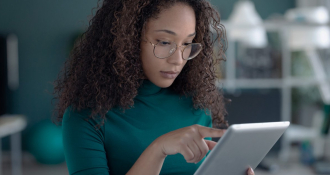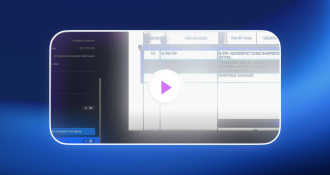Extract data from
PDF to Excel
To convert and extract data from PDF to Excel is a tedious and time-consuming task if done manually. There’s an alternative. If you’re prepared to use advanced technology

Learning to extract data from PDF to Excel is essential for those tasked with document processing. It’ll save you time and reduce the inevitable errors caused by trying to convert files by hand. There are multiple ways you can convert PDFs to different file types.
For example, if you want to understand how to convert a PDF to Excel on your mobile, you’ll need specialized tools. If you want to learn how to convert PDF to Excel without software, there are free resources available.
The first steps in extracting data from PDFs is opening a PDF in an Excel sheet. Then you can edit the document. PowerShell Excel automation tools are among the most popular for extracting data from PDF documents.
You can also work with PowerShell Read Excel files with the software, which helps with the editing process. There are many different data extraction tools that can be used with Excel, depending on your requirements.
Rossum’s data capture tools offer an advanced alternative to traditional data extraction tools. AI first, our platform is template free and can adapt to layout changes and keep your workflow moving along even as your process evolves. It reads and understands documents like a human, accounting for context and formatting.
Extract data from PDF to Excel using VBA
Extract data from PDF to Excel using VBA is a great way to streamline your data extraction process. Whether you’re looking to convert a PDF to Excel programmatically, use a VBA code to convert PDF to Word, or obtain a VBA Read PDF without Acrobat, it’s vital you do your research.
Ensure the tools or software you choose are compatible with your operating system or device. If you’re looking to extract specific data from PDF to Excel, you’ll need to use tools that can segment or group data automatically.
Extract data from multiple PDF files
If you’re trying to extract data from multiple PDF files to Excel, there are several different methods. You could try extracting using the Power Query processing engine. You can also use Microsoft Word and copy and paste.
Learning the ins and outs of VBA PDF automation will help create a frictionless process. You need to find the tools that work best for your business, as this will promote greater efficiencies in your PDF workflow.
Finding the best PDF to Excel converter online
When looking for the most appropriate PDF-to-Excel converter, consider your specific needs and objectives. For example, if you need to keep a PDF’s original formatting, there are several tools that will allow you to do this.
Likewise, if you’re looking to convert a large number of pages at once, you should search for something like “PDF to Excel converter online 500 pages.” PDF to Excel editable tools are useful if you’re wanting to make changes to the layout of their files.
PDF to Excel OCR tool
Consider using a PDF to Excel OCR tool if you need to work with OCR technology. OCR is ideal for converting typed and handwritten text to machine-encoded text. Saving you and your team a ton of time.
PDF table to Excel
If you’re trying to convert PDF table to Excel, try the I Love PDF to Excel tool. It’s a free online PDF tool that can be used to edit PDFs in a variety of ways. Tools like these can are a great for those that are getting started with converting and editing documents, and simplifies extracting tables from PDFs.
Can you extract data from PDF to Excel online?
Knowing how to extract data from PDF to Excel online will save you time and lighten your workload. Rather than having to extract each piece of data by hand, you can extract whole pages automatically. If you’re trying to convert 500+ pages, search specifically for “PDF to Excel converter online 500 pages.” If you need to make changes to documents, look for PDF to Excel editable tools.
PDF to Excel OCR tools are ideal if you’re working with typed, handwritten, or printed text. It’s also important to know how to convert a PDF to Excel without losing formatting if you want your documents to retain their original formatting.
How to convert PDF to Excel using PyPDF2
PyPDF2 is an open-source PDF library that allows users to edit PDF files. To convert a PDF to Excel using PyPDF2, you’ll need to access the latest version of the software and upload your files. PyPDF2 Excel to PDF tools will help those of you looking to do the opposite—convert Excel files to PDFs. There are several reasons you might choose to switch between formats.
While PDFs are great for sharing, they are difficult to edit. Excel files allow users to work with and manage data. Putting them into a PDF format will then make the information more accessible.
Whether you’re using PyPDF2 or another platform, consider your specific business needs and what you plan to do with converted files. Different tools work best for different kinds of businesses, so you may have to experiment to find what is most compatible with your files.
How to extract data from PDF to Excel using Automation Anywhere
If you want to extract data from a PDF to Excel using Automation Anywhere, browse through some of the basic guides offered on the platform. For example, the PDF package in A2019 allows users to extract text from PDFs, encrypt or decrypt files, and more.
Whether you’re looking to extract form fields from a PDF in Automation Anywhere, use an OCR command in A2019, edit a PDF extract field in A2019, or otherwise, it’s important you become familiar with the software. This will save you time and help to prevent errors from occurring within your documents.
Viewing a PDF example will help you understand how PDFs are converted to other formats and platforms like Excel. For example, a PDF data entry form can be created using converting tools and is useful for data entry purposes.
Batch extract data from PDF to Excel
In addition to pulling small sections of data, you can batch-extract data from a PDF to Excel. This will allow you to get through larger workloads in a shorter amount of time.
You can extract data from a PDF to Excel using Power Automate. You can also extract specific data from a PDF to Excel using VBA.
Rossum’s data capture solution
Rossum’s data capture solution is compatible with a wide range of formats and layouts. While traditional solutions apply a pre-built, one-size-fits-all framework to data extraction, Rossum uses AI and other advanced tools to read and understand documents in context. This prevents users from having to make changes to the system with each new type of document they work with.
Rossum’s engine looks specifically at content, not just layouts so that each item is processed quickly and accurately. With Rossum, you can save on manual processing costs and access a variety of automation tools in a single platform.
Related resources
- What is Data Capture?
- Best Data Extraction Tools
- How to Convert PDF Invoices to Excel
- What is OCR Technology?
- Data entry process
- Data extraction tools
- Extract data from images
- Extract table from a PDF
- Extract tables from an image
- Extracting text from an image
- Get text from PDF
- How to convert PDF to Excel without software
- How to extract a page in PDF
- How to make PDF text searchable
- OCR table to Excel
- PDF conversion software
- PDF data
- PDF data entry
- PDF data extraction
- PDF data extraction software
- PDF data extractor
- PDF OCR software
- PDF scraper
- PDF workflow
- What is OCR in PDF documents?