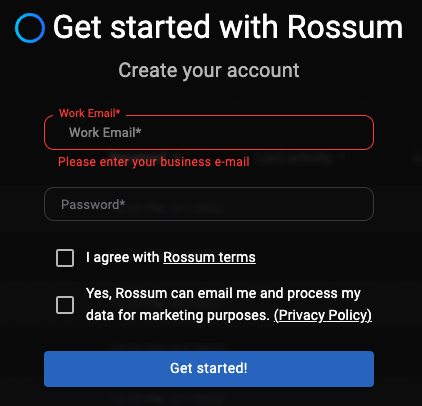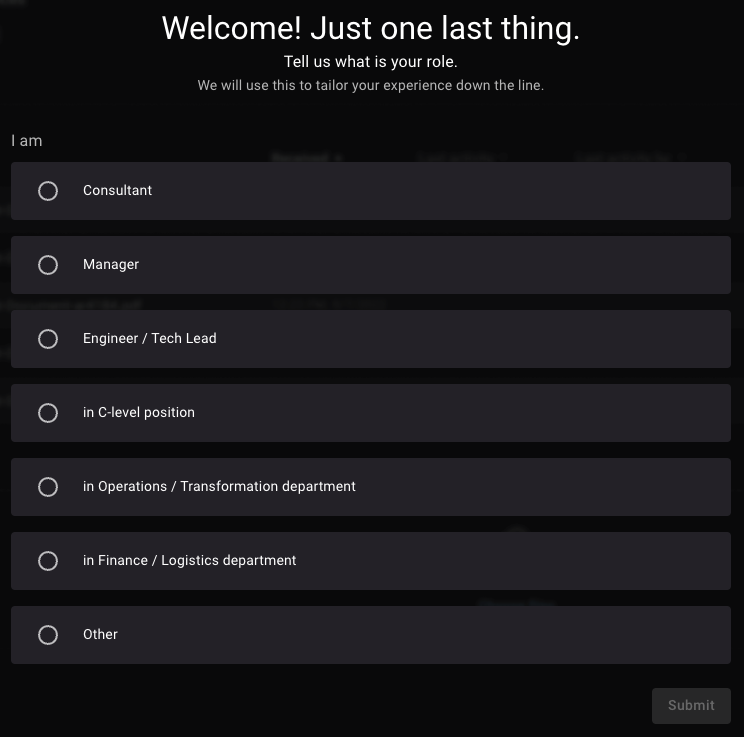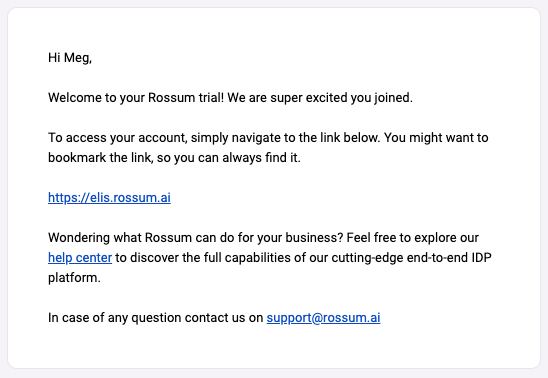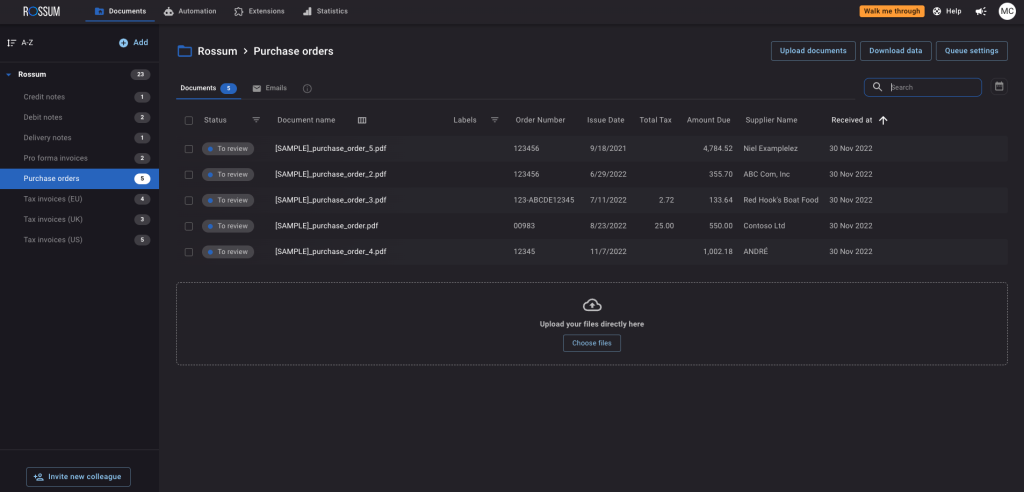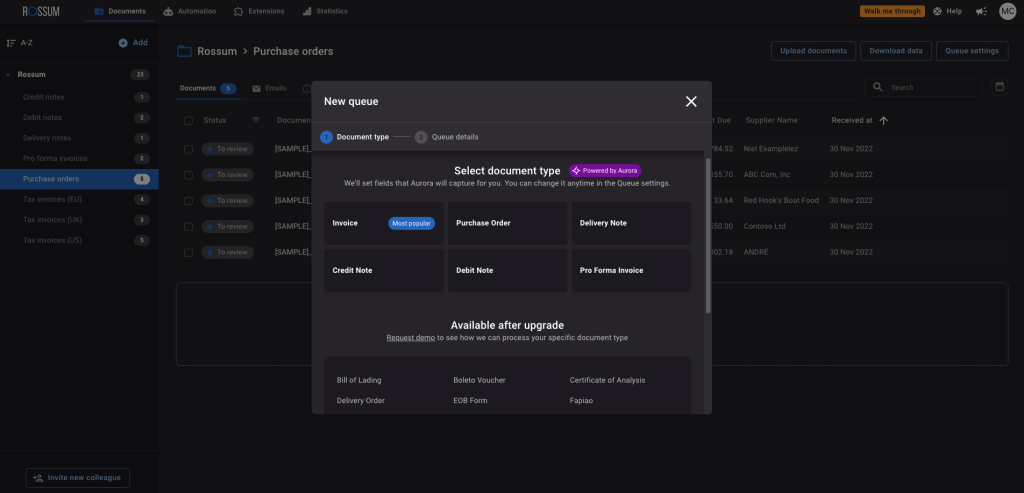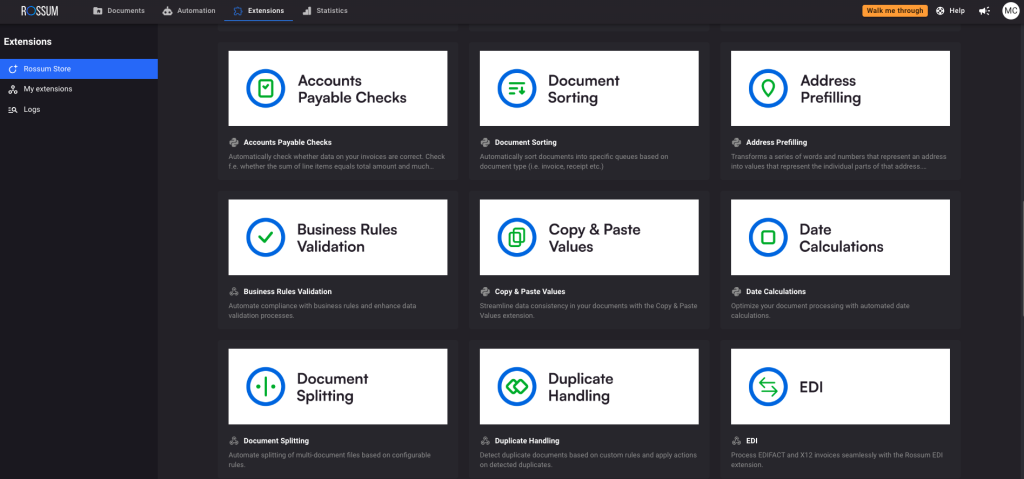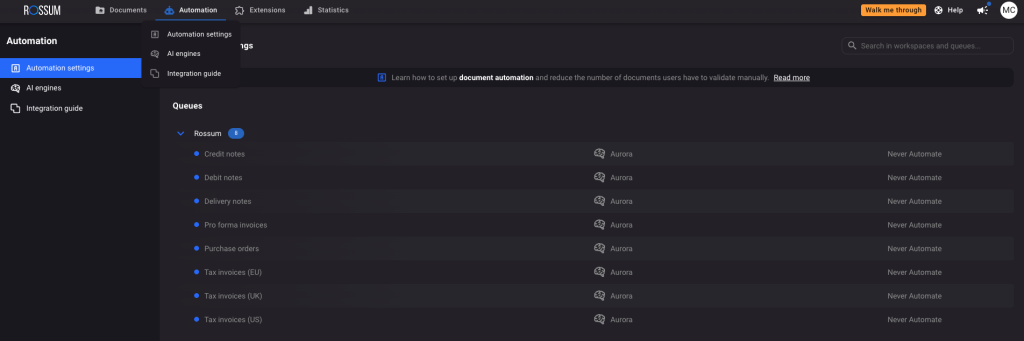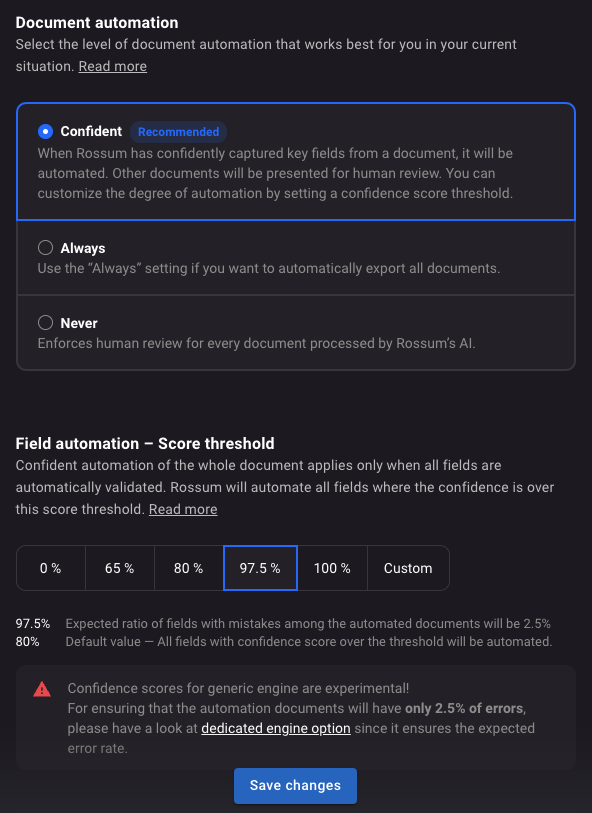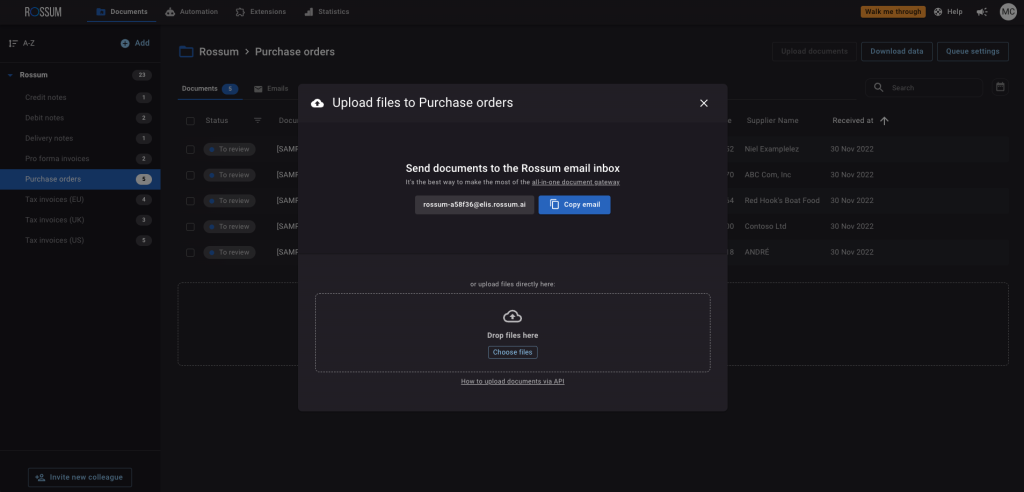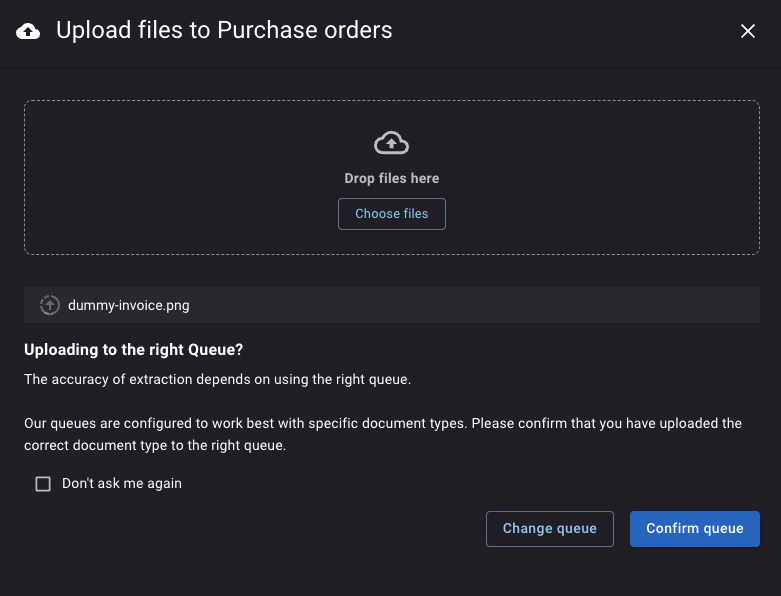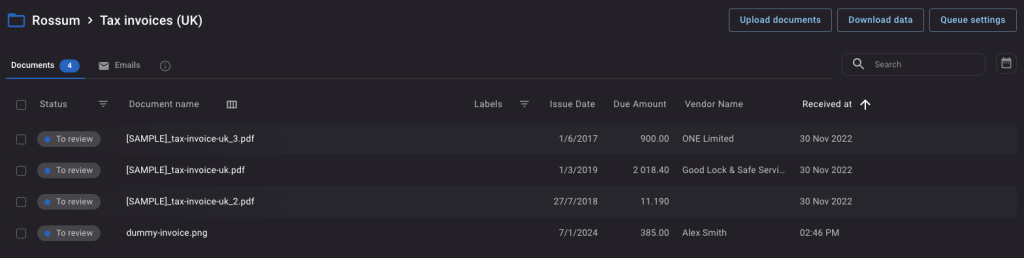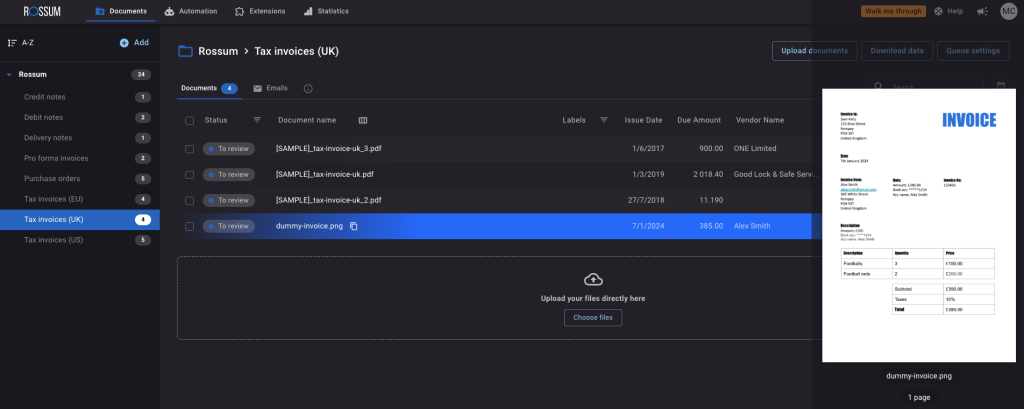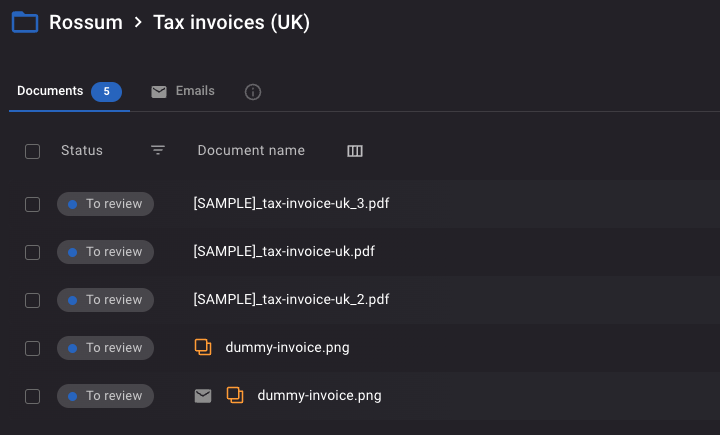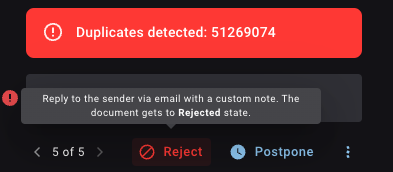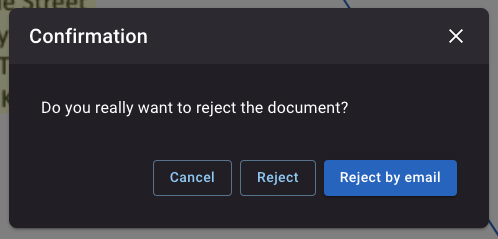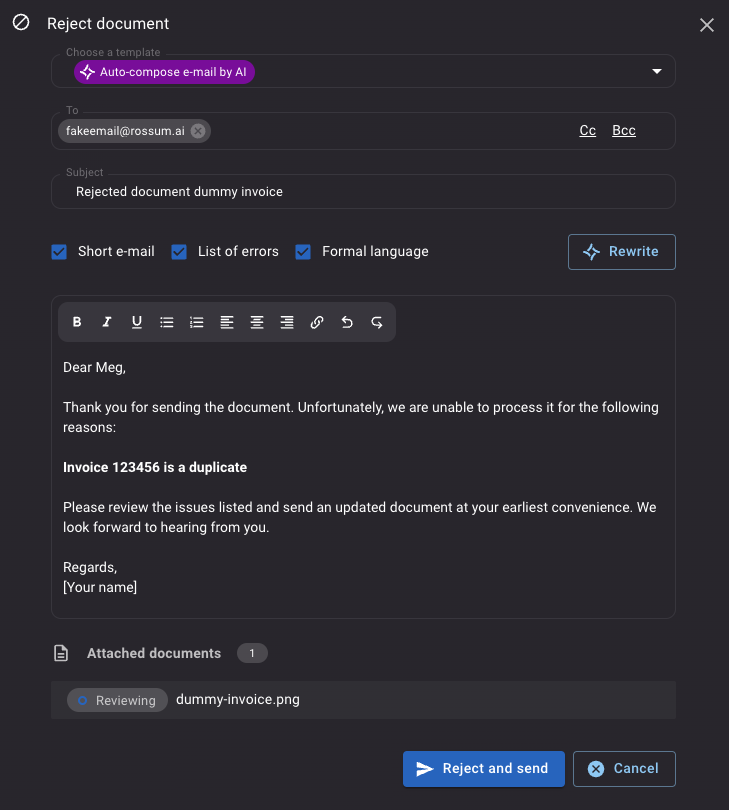How Rossum Works
Billions of business transactions happen every day. Generating high volumes of complex documents in multiple formats. If you’re trying to tackle this document chaos manually, you’ll suffer errors, low productivity, and inefficiency. It’ll only end badly, as your business is hit with a loss of trust and an impact on your revenue. Sign up for a free trial of our platform to see how Rossum works towards automating your document processing end to end.
Sadly, many businesses across industries cling to manual document processing despite the negative impact…
- High error rates – typos and miscalculations
- Inefficiency – labor-intensive and time-consuming
- Lack of scalability – hard to manage increased volume of documents
- Compliance and regulatory risks – potential legal issues due to noncompliance
- Limited access – physical documents can’t be access remotely
- Unhappy customers – delayed order fulfillment, account updates, issue resolution
- High employee churn – so bored
At Rossum, we dream of a world in which a single person can effortlessly process one million transactions in a year.
Powered by our advanced AI, Rossum Aurora, our transactional document automation platform delivers unmatched productivity and accuracy. Rossum Aurora is powered by our proprietary large language model, trained on millions of transactional documents with rich annotations to gain universal document understanding.
Before you get your hands dirty, we have a real short interactive demo if you’d like to see what you’re going to be working with.
Right. Let’s stop wasting time and show you how Rossum works…
Table of Contents
Create your Rossum account
Head on over to the Rossum registration page to create your free account. You’ll be asked to share your first and last name, company, and phone number.
There’s no talk of money and no obligation to buy. Your trail account is customizable to your specific business needs and you’ll be able to process up to 300 invoices per month. For free.
Registration page to create free Rossum account.
Next up you’ll be asked to share your work email address. It needs to be the address you’d like associated with the account. Plus a password.
Share your business email address.
You’ll be redirected to the Rossum app…
One last thing before you’re in… your job title. It’s so we can tailor your experience.
What’s your role?
Once you’re in, you’ll receive an email that confirms your account…
Woohoo… you’re in!
Now you can explore Rossum…
Opening screen of Rossum app, showing sample document types on the left.
After logging in, you’ll see the main screen. When you use your trial account for the first time, in the center, you’ll see preloaded document samples we’ve provided.
Create your queue of documents
On the left, you’ll see our folder structure. You can create folders and subfolders (or queues), organizing documents in different statuses. This flexibility allows for endless customization, whether it’s sorting by invoice types, departments, or any other criteria.
Most popular document types shown, with others available after upgrade. Including shipping label, material test report, certificate of analysis, and more.
Rossum is preloaded with data fields the platform understands, so you can start using it immediately. Without having to create templates. You can choose the fields you want to capture, or create new ones from scratch.
Create your business rules
Last count, there were 23 extensions you can use in the Rossum platform.
Our extensions bring additional functionality to your workflows. For instance, if you receive various document types in one queue, Document Sorting will distribute them to the correct queue according to document type.
You can initiate the extensions across all queues or customize each queue with specific extensions.
Extensions include Approval Workflows, Business Rules Validation, Value Mapping, Find & Replace Values, PO Matching with Line Items…
Set your automation levels
In an ideal world, all your documents should be processed automatically. With Rossum’s high level of data capture accuracy, you have an automation framework to work with. Meaning, you can automate documents where Rossum is confident of the captured values.
When you open a document in Rossum, you’ll see that some fields have a grey tick. This means our AI has validated and confirmed these fields.
How?
Confidence scores. These show how confident our AI is that the value is correct. High enough confidence, and you’ll see a grey tick. You can set the document automation level to apply to all the documents in a queue.
Click on Automation => Automation settings in the top menu. You’ll see you list of queues. Each reads Never Automate, on the right…
Automation settings.
Click Never Automate. You’ll then be able to set the confidence level you want. We recommend Confident.
Document automation – confidence scores.
By choosing Confident, documents will be automated when all the fields are automatically validated. The default confidence threshold is 97.5%. You can increase or decrease this threshold, but go too low and the number of potential errors will increase.
Upload your documents
There are three ways to upload your documents…
- Manual import – you can drop your documents in
- API magic – make it techie with an API integration
- Email – let your queue’s email address handle the automatic imports, and have direct access to all the email context of your documents
I’m going to use the import method. Click Upload documents, top right.
You’ll see the screen below. You can either send your documents to the provided email address, or click the Choose files button.
You can upload PDF, PNG, JPEG, TIFF, XLSX, and DOCX files, or scanned images of your documents.
Choose the document you want to upload.
Confirm you’re uploading your document into the correct queue – purchase order, invoice, delivery note. I need to change queue from Purchase orders to Tax invoices (UK).
Once you confirm, our AI will automatically upload your document and start extracting the data fields. This typically takes five to 20 seconds for a single-paged document. If you’re uploading multiple documents at once, they’re processed in parallel.
Compare that to manual data entry. Wowzer!
After processing, you’ll see your document with a To review tab…
Document uploaded – dummy-invoice.png – and ready to review.
Hover over your uploaded document to view on the right.
Validate the data
This step is only taken if a full automation didn’t happen.
Click on the document you’d like to review. The Validation screen will appear. On the left, you’ll see the predefined list of data fields that Rossum’s advanced AI has extracted.
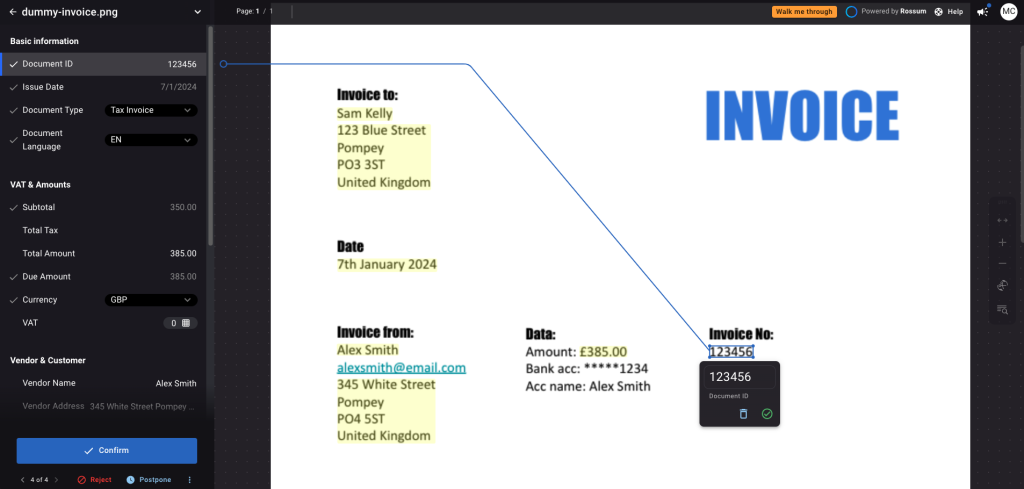
Validation screen with data fields on left.
A grey tick means AI has validated the field, while a green tick means that a human validated/confirmed the field. All fields in the above example were correctly extracted.
Review the extraction results. Rossum’s intuitive user interface makes data validation simple. If a field has the wrong data in the field, you can make modifications in several ways…
- Press enter to confirm results and continue
- Type text directly into the field as it appears on the document
- Click on the document or select areas containing the data you want to export
Take a look at how fast data validation is with Rossum…
Okay. Let’s be honest. Things don’t always run this smoothly.
Up to 12% of documents contain discrepancies that need to be addressed. Whether it’s incorrect data, an unintentional fat finger episode, or duplicate documents. Thanks to Rossum Aurora, you can resolve issues quickly through AI-powered and customizable email drafting.
I’ve emailed my dummy invoice to my free trial account. Oops! Duplicated invoices.
See the orange icon on each dummy invoice? Duplicates
For this exercise, I’ve added Duplicate Handling and specified the Tax Invoiced (UK) queue.
When I click on the emailed dummy invoice, I’m taken to the Validation screen, as with the original invoice. But, notice the difference?
Red alert box, bottom left. Duplicate detected.
Duplicate document detected.
Reject duplicate.
Clicking the Reject button, you have the option to reject or you can contact the sender via email with a custom note.
Reject via email with a custom note.
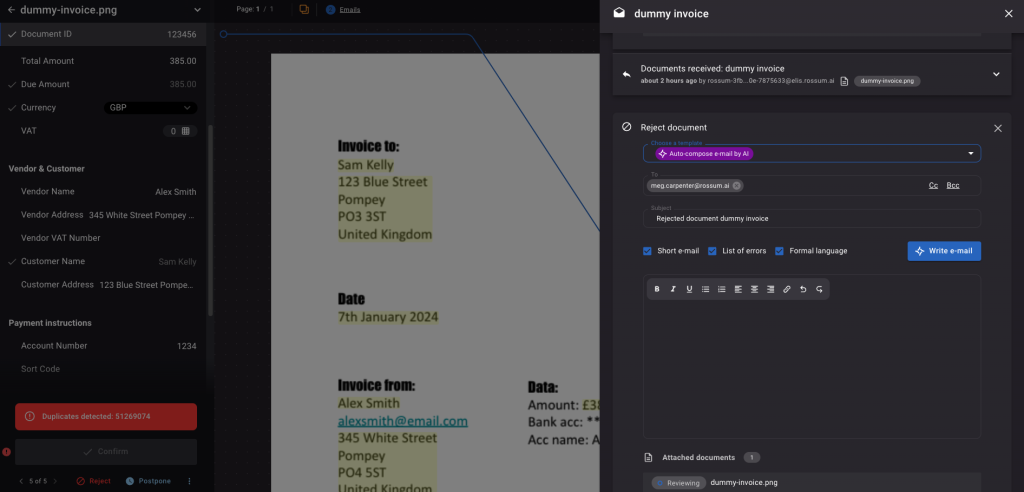
Reject email for duplicate invoice.
You can write your own email or… our Rossum Aurora AI will compose it for you!
Save time by asking our AI engine to write your emails for you.
Click the Reject and send button. Back in your Tax invoices (UK) queue, you can see the duplicate dummy invoice has been rejected.
Super quick, easy, and efficient. Imagine how much time you’ll save not having to compose an email for each document.
Export the data
Data extraction and validation done, it’s time to export the data. In this case, into an accounting system. Tick the document you want to export…
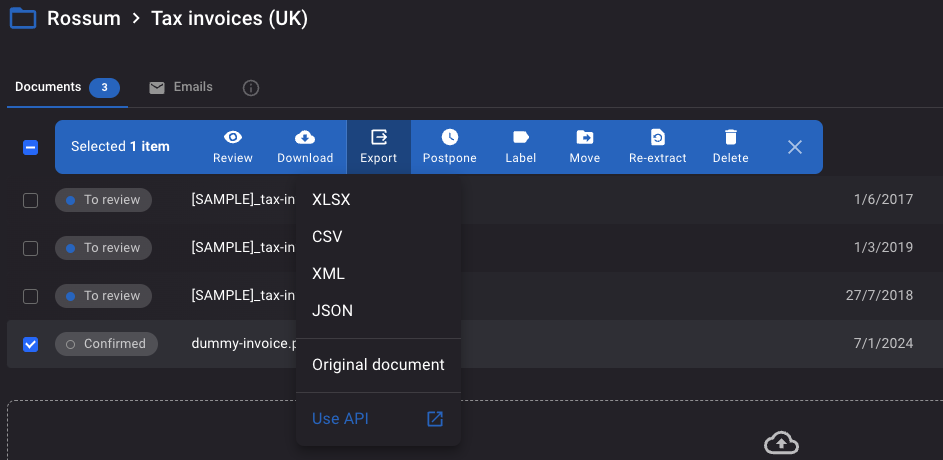
Exporting data into your ERP or accounting system.
You can choose to download the data in the following formats…
- XLSX
- CSV
- XML
- JSON
- Via API
XML and JSON formats are for programmers looking to automatically integrate in other workflows. XLSX and CSV files are spreadsheet formats that can be used by anyone. Most accounting systems have an Import from Excel function that retrieves data from external spreadsheets.
Boom! Easy peasy, no?
Alternatively, in the paid version of our platform, it’s possible to integrate with your tech stack. Our tried and tested turnkey integrations include SAP, Coupa, Workday, and many more.

Just a few of the integrations available to Rossum customers.
While this is a simple example using one document, our platform will scale with your business as it grows and the volume of documents you need to process increases. Take a look at the impact that automated document processing could have on your business…

Manual invoice processing is inefficient, expensive, and error-prone.
Create your free Rossum account
Boom! That’s how Rossum works…
To give our platform a workout, set up you free account and test it with your own documents. From account creation to capturing, validating, and exporting data, in the blink of an eye.